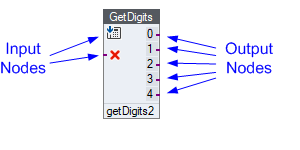
VBVoice controls have up to two input nodes on the left-hand side. All controls, with the exception of Onhook and SubEnd, have one or more output nodes on the right-hand side. A call enters the control through an input node and after the control finishes processing, it directs the call-flow through the output node to the next control.
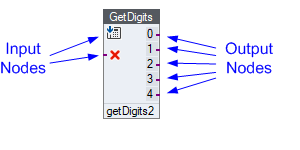
Nodes are graphically connected on the screen to indicate the call-flow either by lines or through named connections. Use a named connection when a graphical connection is not suitable. For example, use this when the connection is an error path outside of the main call-flow or when the call moves to a module on a separate page.
Select an output node.
Drag the mouse to the input node of the control that performs the next voice action.
VBVoice draws a blue rubber-band as you drag. When the mouse is positioned over an input node, VBVoice identifies the proposed target with a small icon.
Release the mouse button. The connection becomes permanent.
Once permanent, connections to and from a node are highlighted when the mouse passes over it.
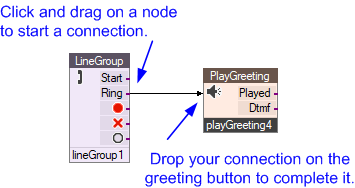
Note: Releasing the mouse button on the page instead of over an input node generates a dialog box, prompting you to connect to another module or form.
Learn how to rename, remove, or redirect a permanent connection.